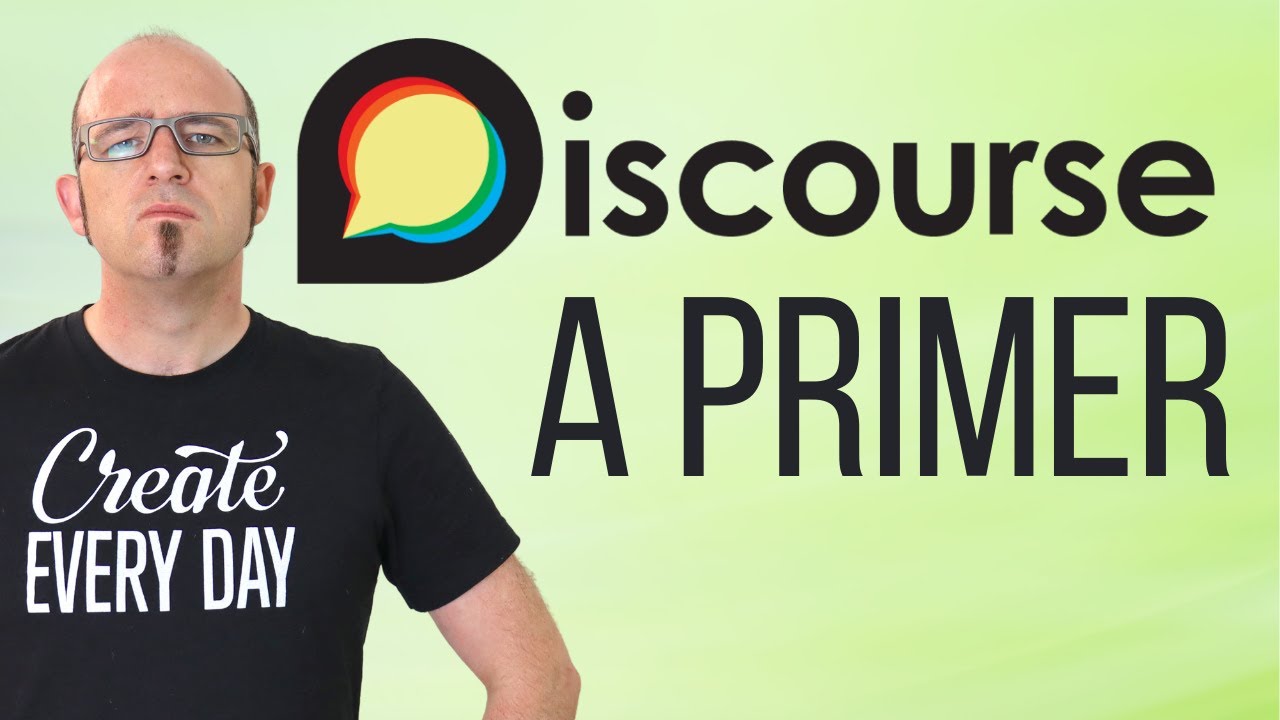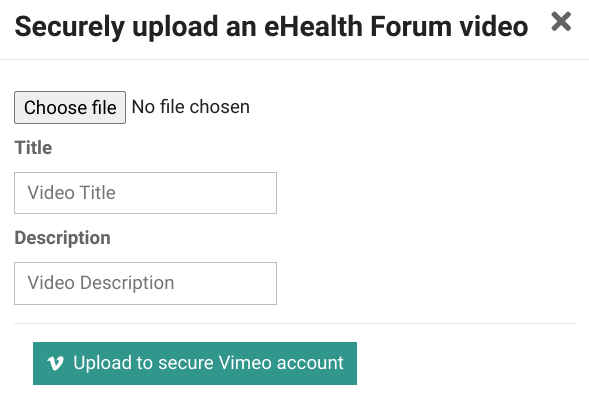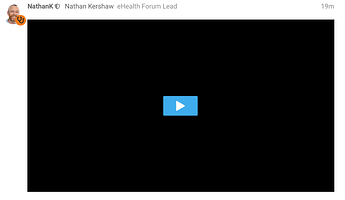Introduction
Quite often it is helpful to have a video in a Topic on the Forum. This might be the recording of a meeting, an explainer for others, or someone else’s exellent presentation.
What you do with a video really depends on where it is hosted; they are easy to link to in most hosting services (youtube.com, vimeo.com, etc), or you might need to sort out a home for it.
Linking to a hosted video
This is usually dead easy. Simply get the link and paste it into your post; it works best on a line by itself (e.g. youtube.com/watch?v=z3qp_uB46FA) so that it can make a nice Onebox and play directly in the Forum like so:
It also helps if the link is as simple as possible, so make sure you remove any unhelpful fluff on the URL itself (often put there by your ever helpful corporate email service)
Posting your own video
If you are the recorder of the video, you need to get it up into the cloud somehow.
Small videos: upload directly into the eHealth Forum
If your video is small (less than 20 MB), you can simply drag and drop it into your post. Alternatively, you can use the :upload: button on the Composer.
Larger videos: upload to a host
Do this via whatever means are available to you. Simply upload the video to somewhere that is good at hosting video. It will need to be viewable by the public (a bit of a downside).
Good options for cloud hosts:
- YouTube
- Vimeo
- Your cloud file server (OneDrive, DropBox, Google Drive, iCloud, etc)
Ensure that the sharing settings allow for public access, obtain the link to the video from the service and plonk it into your Forum post as above.
If it doesn’t make a nice Onebox, just reply to this topic with what you are using, and it can be added to our whitelist.
Secure Large Video Uploads - mothballed
Upload to the secure eHealth Forum Vimeo account
This is mothballed. It can be re-established if required - just ask.
If your video is large, then use the ![]() button in your composer to bring up the secure Vimeo upload dialogue:
button in your composer to bring up the secure Vimeo upload dialogue:
Either drag your file onto Choose file or do it the old fashioned way by hitting the button, make the Title nice and add a description, and hit Upload.
If your file is large (e.g. an hour-long meeting recording), it will take a while (several minutes) to upload and transcode your video. I suggest you leave that tab alone and work on something else for a while.
You’ll end up with a simple vimeo.com link put in your post. You can add text around it (I suggest a heading using a # above it). It will appear as a big black video box in your post like this (don’t worry, it will play just fine):
Making it pretty
You can make the resulting Vimeo link much prettier by making it a full embed within an iframe instead. It is a bit of a nerdy code fiddle, but isn’t too hard.
To give it a go, simply drop the number from the Vimeo link and its title in here:
Now copy this (hover over it and you’ll see the nice copy thing on the right) and drop the code in your post. Voila!
<iframe src="https://player.vimeo.com/video/=VimeoIndex=?badge=0&autopause=0&quality_selector=1&player_id=0&app_id=58479" width="800" height="400" frameborder="0" allow="autoplay; fullscreen; picture-in-picture" title="=Title="></iframe>